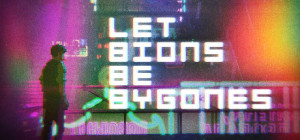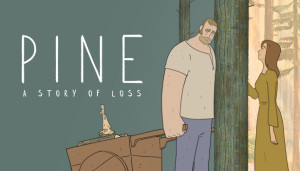How Do I Get Games on Amazon Fire TV

Amazon Fire TV is a massively popular micro-console. This small device has changed the way people access entertainment. Now, no matter what type of content you desire, it is possible to access it. There are numerous games and apps on your Fire TV stick. Through them, you can engage in a great gaming experience. Devices like FireStick 4K, FireStick 4K Max, Fire TV Cube, and the new FireStick 4K all have thousands of gaming apps. So now you can play a variety of games on your smart TV using them.
Are you curious about engaging in a brilliant gaming session? In this post, we will explain how to get games on Amazon Fire TV. Remember that although games are abundantly present on Amazon Store, you can sideload some apps that aren't provided by the official store. But while doing so, it is crucial to protect your security with a VPN, ideally the best VPN service. We will explain all about it as well.
Set Up Your Amazon Fire TV Stick
The first step in the answer to your question how do I get games on Amazon Fire TV is setting up the device. You should configure the device correctly to use it without any problems. The Firestick comes with the Alexa voice remote control, a micro USB cable and power adapter., 2 AAA AmazonBasics batteries for the remote control, and an HDMI Extender cable. There is also a Quick Start Guide in the pack. Here's the simple process you can follow:
a. Plug the Firestick into your smart TV's HDMI port.
b. Now, power it on by plugging the power adapter into an outlet on the wall.
c. Insert the given batteries in the remote of your Fire TV Stick.
d. Now, follow all the instructions on the screen to configure your Firestick.
e. You'll be asked to link your streaming device to Wi-Fi.
f. After that, you need to create or sign in to your Amazon account. At this point, you can set your preferred language.
g. Once you've set up your Fire TV, you can start streaming content right away.
How to Get Games on Amazon Firestick
The Bluetooth Gamepad option helps you connect your gaming controller to a Firestick. After pairing both, you can look for your preferred game in the Amazon App Store. Follow these simple steps to find and play games.
-
Navigate to the 'Settings' tab on the home screen of your Fire TV.
-
In this section, find the 'Controllers' tab.
-
Navigate to the 'Bluetooth Gamepad' option on the Controllers tab.
-
This tab will allow you to connect your Bluetooth gaming controller with Fire TV. Note that the gamepad should be supported by your Fire TV.
-
When the ‘Bluetooth Gamepad’ is connected and paired, that's when you can access any number of games on the Amazon App Store. Also, you may visit the 'Games' tab and pick the game you prefer playing.
How Do I Get Games on Amazon Fire TV with Luna
Amazon Luna is a cloud-based gaming service. It lets users play games on devices they already own, including the various models of Fire TV. Luna has multiple gaming channels with content that appeals to people with varying preferences and tastes. So, all types of gamers can have an amazing experience.
Fire TV owners can easily access high-fidelity and immersive games without needing any elaborate pieces of hardware. Use this process to get games and play them.
-
Firstly, download Luna from the Firestick's App Store.
-
Alternatively, you can just say: ''Alexa, launch Luna." You'll instantly see the download page.
-
Now, link a compatible game controller. To do so, go to 'Settings' followed by 'Controllers & Bluetooth Devices.' Then choose 'Game Controllers.'
-
You will be able to view an interesting catalogue of games across Amazon channels. Start playing one right away.
How to Install Third-party Games on Firestick
While the Amazon App Store has many games, there are still many that you cannot find there. If you are an avid gaming enthusiast and want to enhance your collection, downloading third-party gaming apps will be perfect.
However, before doing that, you should always install a good VPN. Securing your Firestick with a VPN is essential because it protects you from threats and helps you avoid legal penalties if you download copyrighted content. A VPN hides your IP address. So, if you are playing with strangers online, it will prevent them from accessing your personal information. Moreover, with a VPN, you can also access games unavailable in your location.
To get third-party games on your Firestick, you first need to install the Downloader app. Just search for it on your Firestick's menu bar and tap the 'Download' button. Now, follow these steps to use Downloader and get third-party gaming apps.
a. Go to the settings of your Firestick and tap the 'My Fire TV' tile.
b. Tap 'Developer Options' and choose 'Install unknown apps.'
c. Go to Downloader and turn it ON.
d. Now find the Downloader app on your Firestick, open it, and tap 'Allow.' This will give it the necessary permissions.
e. Hit 'Okay' on the Start Guide prompt.
f. Open Downloader, and on its left sidebar, tap the 'Settings' option.
g. Tick the box beside 'Enable JavaScript.'
h. Tap 'Yes' on the warning message.
i. Now, tap 'Home' on the left sidebar.
j. Inside the input text box, enter the URL of the file you wish to download and press 'Go.'
k. The download process will begin. When it finishes, tap 'Install.'
l. When the gaming app gets installed, you will see a confirmation notification. Now, tap the 'Open' option to start using it.
Why You Need a VPN for Gaming on Firestick?
VPNs do indeed greatly aid in online gaming. Geo-restrictions prevent users from accessing various servers and groups. But with a VPN, you can easily compete against players from around the world and access all servers. Also, some supplementary gaming content is only accessible in particular global locations. Players can get around this problem and get all of the information by using VPNs.
Some players have a tendency to seek out opponents or even teammates to exact revenge on. In severe situations, these retaliatory actions may involve doxxing, in which an individual searches for your personal information and publishes it online. It makes you vulnerable to many unpleasant encounters with unscrupulous parties. By masking your IP address, a VPN keeps you safe from doxxing by making it more difficult for malicious actors to find personal information.
So, after you get games on your Amazon Fire TV devices, ensure to play them only after installing a VPN.
Concluding Words
By now, you must feel that your query how do I get games on Amazon Fire TV is sufficiently answered. Use the Bluetooth Gamepad to connect your Firestick with your controller or download Luna. You may also access more exciting games from unofficial sources using the Downloader app. But be sure to have a VPN installed on your streaming device. It will make way for a safe and memorable gaming time.